Windows 10 support is ending on October 14, 2025. We’re here to help you transition to Windows 11. See what you need to do

Outdated systems attract cyber threats, making your data an easy target.
Software providers will stop supporting Windows 10, leading to unexpected compatibility problems.
Last-minute upgrades are costly and disruptive. Early planning can prevent these issues!
“End of life” in software refers to the point in a product’s lifecycle where the developer or vendor stops providing updates, security patches, and technical support.
In this instance, Microsoft will ends support for Windows 10 on 14 October 2025. This means they will stop releasing security updates, bug fixes, and technical support.
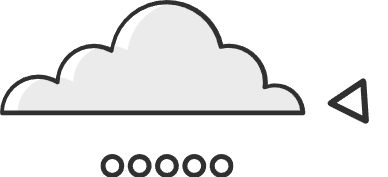

We may be tech nerds, but we don’t speak geek!
Get in touch with us for a chat and we’ll take you through things. We promise not to bore or baffle you!

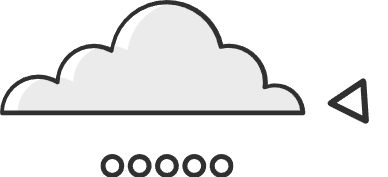
This change has significant implications for businesses.
Without regular updates, Windows 10 systems will be more vulnerable to security threats, and over time, critical business applications and software may no longer function as expected.
For businesses in regulated industries especially, such as finance, healthcare, and legal sectors, using unsupported software could lead to compliance issues.
Many regulations require businesses to maintain up-to-date and secure systems to protect data integrity and privacy.
In addition, hardware and software manufacturers often stop supporting outdated operating systems, meaning businesses may struggle to find compatible software or hardware components. The longer a business stays on Windows 10, the greater the risk of operational disruptions and potential downtime.
So ultimately, sticking with Windows 10 after this date could open your systems to security risks and slow down productivity in the long run.
But there is good news.
Windows 11 is packed with features designed to make your life easier and your business more efficient. From better security to new productivity tools, upgrading now means you’ll stay ahead.
And the upgrade is free.
Here’s an example of a report we send to our clients to update them on the status of their current workstations.
If you haven’t got something like this from your current IT Provider, send us a message below so we can get your business prepared for Windows 10 End-of-Life. The sooner, the better.

Well, we aren’t just going to give you all this information and then leave you to figure it all out yourself!
Here are actionable steps that we recommend to prepare for the Windows 10 end-of-life transition and put your business in the best possible position:
Work with your IT provider to create an upgrade strategy. From helping you select the right hardware to handling software upgrades, an IT expert can manage the details so that you don’t have to. This means that you and your team can focus on your core business tasks while a significant portion of the transition is taken off your plate!
Determine the age and condition of your devices. Machines older than five years need to be replaced, while newer ones may just need a Windows 11 license upgrade. This assessment will guide your planning and budgeting in the next steps!
Keep your employees informed about the strategy you discuss with your IT Provider. Set expectations for the upgrade process and make sure they understand the risks of phishing scams related to Windows 10’s end-of-life.
This step is simple if you and your IT Provider took the time to properly assess your current hardware in Step 2! Replace old workstations and upgrade licenses as needed before moving on to Step 5.
Instead of waiting until the last minute, consider a phased rollout with your IT team. Upgrade workstations for a small group of employees first to test compatibility and get feedback, then gradually move more employees to Windows 11 over time! This method reduces disruptions and makes the adoption process much smoother for everyone involved!

Download our in-depth guide on everything businesses need to know about the Windows 10 End-of-Life and upgrading to Windows 11.
If you don’t have an IT Provider currently (or have concerns about their abilities), we’re always available to make the move seamlessly with minimal disruption and zero headaches.
Have a question or need assistance? Reach out to us by filling out the form below, and our team will get back to you shortly!
"*" indicates required fields
You can, but it’s not recommended. Without updates, your systems become more vulnerable to cyber threats, and software might not work properly. If security and reliability matter to your business, upgrading is the safer choice.
Your business could face security risks, software compatibility issues, and compliance problems. Unsupported systems are more likely to be targeted by cyberattacks and may not meet regulatory requirements, which could impact your business operations and productivity.
Possibly. Some PCs may already meet the requirements for Windows 11. Running Microsoft’s PC Health Check tool will help identify which devices need upgrades or replacement to ensure they’re ready for the transition.
It depends on the age and performance of your current devices. Upgrading can save costs if devices meet Windows 11 requirements, but older PCs might not offer the security and speed you need, making new devices a worthwhile investment.
Most modern applications will work fine, but it’s best to test older or custom-built software before upgrading. If needed, there are options like software updates, replacements, or using virtual machines to keep legacy systems running smoothly.
Yes, it does. Windows 11 includes stronger security features like Secure Boot, TPM 2.0, and advanced phishing protection. These help keep your business data safe and support compliance with industry standards.
Windows 11 offers better tools for remote work, including improved virtual desktops and seamless collaboration through Microsoft Teams. These features make it easier for remote and hybrid teams to stay connected and productive wherever they are.
Costs vary depending on your current hardware and software setup. You’ll need to consider hardware purchases, software licences, IT support, and potential training. Having a clear budget and strategy can help manage expenses and avoid surprises.